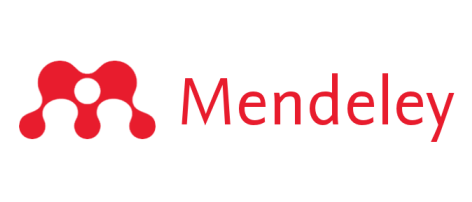Update on the resolution of the bug that resulted in files and annotations being deleted from users’ Mendeley libraries in May 2018.
The recent bug that caused some users’ files and annotations to be marked as deleted has now been resolved and the deleted files and annotations have been restored to users’ accounts. If you have been affected by this bug, you can restore your files and annotations to your Mendeley Desktop by following the steps below:
- Upgrade to Mendeley Desktop version 1.19.1 or later, on every machine on which you have Mendeley Desktop installed. If you are on an earlier version (1.19 or earlier), the problem may reoccur. If you are not automatically prompted to upgrade then, from the Help menu select ‘Check for upgrades’ and then ‘Check now’ to upgrade to the latest version.
- Ensure ‘Synchronize attached files’ is enabled on all instances of Mendeley Desktop that you use. You can check this by selecting ‘Edit settings’ for All Documents and ensuring the check boxes are ticked.
- For most users, when you have upgraded you should sync your Mendeley Desktop and the files and associated annotation will be automatically restored.
- For users who are using Mendeley Desktop on more than one machine AND did not sync on one or more machines after 24th May you may need to follow a slightly different process in order to restore your files and associated annotations on your Mendeley Desktop. Before you do this you must perform the following checks:
i) Log into Mendeley Web Library . Check that you can see your restored files and associated annotations here. If you do not, do not proceed. If your files and associated annotations are present in Web Library then you can reset the database on your Mendeley Desktop.
ii) Resetting the database on Mendeley Desktop: If your resorted files and associated annotations are available in Mendeley Web Library, then you can reset the database on Mendeley Desktop. To do this, select ‘Reset Mendeley Desktop’ from the Help menu and follow the instructions.
If your files and annotations are not restored in Web Library (step 4i) then please do not proceed with the database reset but contact support.
We are sorry that many of you had to wait a very long time to find out what had happened to your files, and for the stress that may have caused. For more information on what caused the issue and the steps we have taken to ensure it doesn’t happen again, please see this blog post.
If you are still experiencing issues that are not covered in this post please contact Mendeley Support.