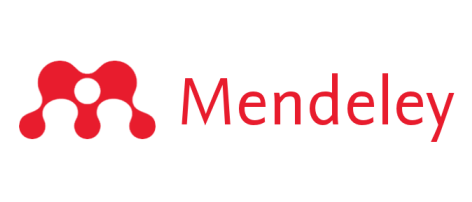You’ve been asking for it for a long time, and it’s finally here. Starting today you can download Mendeley for Android from Google Play for your tablet or phone.
Over the last year, we’ve been working with a small internal team alongside users from our passionate Android community to bring you a great experience for reading, annotating, and managing your research wherever you are.
Features include:
- Read & annotate PDFs
- Sync annotations & documents across all your devices
- Save PDFs to your Mendeley library from other apps or your web browser
- Use Mendeley offline during your commute, and sync when you have connection
- Search your library for keywords in the Title, Authors, Publication or Abstract
- Edit document details (Title, Authors, Publication details, etc…)
- Download or remove PDFs on demand, to easily manage device storage space
- All features are available on your Tablet or Phone
- Free!
Highlights & notes
The biggest failing of the third party Mendeley apps available previously, was the lack of synced annotations with Mendeley Desktop. Addressing this was our top priority when starting the project.
Creating highlights or notes is currently done via text selection.
- Tap-and-hold on a PDF to select the text you want to annotate.
- Adjust the selection to your liking.
- Tap the “Add note” or “Add highlight” buttons that appear in the top toolbar to start annotating. Adding a note will also highlight the selected text at the same time.
- If you’ve added notes or highlights while offline, remember to sync them next time you’re connected to see them on Mendeley Desktop.
We will be improving on and adding more flexible ways to create annotations, including better stylus support, and more efficient interfaces for adding multiple annotations quickly.
Add documents to your library
We know there’s a very slight possibility that not everyone you collaborate with uses Mendeley yet, so maybe from time-to-time, you might get a PDF emailed to you instead of shared in a Mendeley Private group. No problem! You can add PDFs from email clients, browsers, or other apps to your Mendeley library
- Tap on a PDF in your downloads folder, or a link to a PDF in your browser
- Select Open with Mendeley
- Mendeley will download it and attempt to find matching details for the document
- If details are found, it will prompt you to check them, before saving the document to your library.
- If no details are found, you’ll be prompted to enter the details manually.
- Tap the ‘Done’ icon in the top left to save.
You can also add references manually from the home screen by tapping the action overflow icon (3 dots) in the top right and selecting Add Document. The menu button is the equivalent if you’re on a Samsung device.
Tip: Select ‘Recently Added’ from the library overview to easily find any documents you’ve added in the last 2 weeks.
What’s next?
We’re very proud of what the team has been able to produce in the last year, but this is only the beginning. There’s a lot left to build, and a lot to tweak based on your usage and valuable feedback. We had to drop some valuable features from scope in order to make our release date (folder management, as one example), but we are aiming to iterate quickly and be as transparent as possible about what we’re working on as we add these features.
We’ll be taking a few weeks to react to any major issues found during the launch, and then we’ll be working on the following things:
- Remember previous page position for PDFs
- Folder management
- Editable document notes
- Sync all files setting
- ‘Recently Read’ filter
- Improvements to fetching details
- Much more!
We’ve carved out the first few weeks just for reacting to critical issues, sync errors, crashes etc, so if you experience anything, please report the error to our support team using the feedback mechanisms in the app (Settings > Support). You can also go there to suggest or vote on upcoming features.
So please, spread the word, let us know what you think, and rate the app on the Google Play store.
It’s here! #Mendeley for #Android is now available to download from the Google Play Store http://t.co/SH1BnDd9Ti pic.twitter.com/1kMkgRP7eg
— Team Mendeley (@mendeley_com) June 16, 2015