All research projects involve two types of activity; work that generates novel information that makes a positive contribution to the world’s store of knowledge and notifying the world about said novel discovery. In the future, researchers will be able to keep working away at the first kind of activity and intelligent agents will follow behind them collecting that information, adding context and provenance, and streaming it to the worldwide knowledge collective. Today, researchers have to do this part themselves and I don’t think I’m overgeneralizing when I say it’s one of the least favorite parts of the research life. Short of the “generating great ideas for you” feature that’s coming in the next release (ahem), it’s the area that we at Mendeley can most effectively target to make research more efficient. I’m going to share with you a couple quick tips to take some of the aggravation and administrative overhead out of organization.
Don’t be a librarian!
Seriously, we love librarians at Mendeley, but if you’re a researcher and you’ve got a system for organizing your PDFs on your hard drive that’s more complex than the Library of Congress classification system, chances are you’ve either missed your calling or you’ve spent a great deal of time on organization schemes that you would rather have spent doing actual research. Mendeley Desktop has a flexible system of folders and groups designed to make it easy to organize your documents with minimal effort. To use them effectively, it helps to understand how they work in Mendeley, which I describe below.
Folder vs. Groups
In Mendeley Desktop there are two sections in the organizer on the left. One section is for folders and one section is for groups. Folders are for personal organization on your computers locally, groups are for sharing documents with others (although you can have subfolders of groups). The important thing to know is that when you move a document from a folder to a group, we make a copy of that document and any annotations you make are not copied over. This means that you can leave personal notes for yourself across your whole library and not have to worry about scrubbing out private notes when you go to share something. Of course, this also means that notes you wanted to share will have to be re-added. In the future, you’ll be able to mark annotations as public or private so they can stay if you so choose.
Deleting vs. removing from a collection
Especially now that subfolders are a part of the client, you need to be aware of the difference between deleting a file and removing it from a collection. Deleting a file, including pressing the delete key, moves that file to the trash. It will be removed from any folders that it’s in, but it will not be removed from any groups you’ve shared it with. Each group keeps its own copy, so you can delete a document from one group without affecting the others. Note, however, that if you have subfolders under a group, deleting the document from any of the subfolders of the group removes it from all the subfolders under that group, as it would in your local folders. If you want to remove something from only one folder, that’s when you use “remove from collection”. Remove from collection is accessible via the right-click menu on PC and Linux, and the equivalent on a Mac. For those of you who use Gmail, it may make more sense to think of folders as labels.
Re-organizing existing folders and groups
This works pretty much like you’d expect, with a few exceptions. To make an existing folder into a subfolder of another, just drag the one you want to be a subfolder onto the parent folder. For groups, this won’t work, because groups also have comments and members and such, which you wouldn’t necessarily want to mash together. To make an existing group into a subfolder of a group, you’ll need to create the subfolder where you want it, drag the documents from the old group into the new subfolder, and then remove the old group. You’ll need to re-invite all the members of the group when you do this. We’re working on a easier group migration flow. One other note when you’re moving files from one group or folder to the next. You need to select the folder from which you’re taking the documents so that those documents show in the center tabular view, then drag documents from there into the destination folder in the tree on the left. Copy & paste won’t work, as those keys are for copying and pasting formatted citations.
Tags are tagalicious
All that messing around with folders and subfolders might seem like more trouble than it’s worth, especially when the desktop search works so well. Those of you using gmail have probably already figured this out. Starting with search helps you find things fast, and the real usefulness of folders is for reducing the scope of your search. Tags work much the same as folders, with the key differences being that it’s easier to add a bunch of tags to a document than it is to drag it into several folder, and tags don’t take up much room in the interface. Other than that, they work pretty much the same in the client. On Mendeley Web you can also do some useful stuff with tags, such as browse all papers related to a tag, or see popular groups and people related to a tag.
I hope these tips are useful and help to increase your productivity with Mendeley. If you’ve got a favorite organization scheme, tell us about it in the comments. If you’ve not yet seen what Mendeley can do for your research, download it and give it a try today.
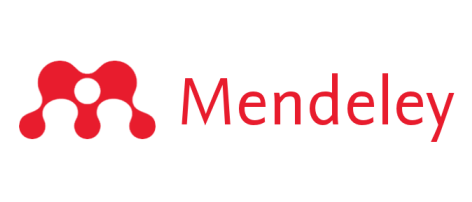
I’ve always wondered why the terms folder and collection are used interchangeably in Mendeley (both within Mendeley desktop and on this site). Surely that’s a potential source of confusion.
—
“The important thing to know is that when you move a document from a folder to a group, we make a copy of that document and any annotations you make are not copied over”
Does this work differenly for private groups? I tried copying a document to a private group and notes and annotations were copied over. Or is it only me who can see them?
—
Good to hear you will be introducing a mechanism to mark private and public notes. Hopefully it will be possible to change a note’s status after it has been made.
—
“For those of you who use Gmail, it may make more sense to think of folders as labels.”
Using that analogy, it would be nice if there were some text display (perhaps a field in the metadata) informing us which folders a document is in. In gmail I can easily see what labels have been applied to an email. I realise the folders get highlighted in the folder tree in Mendeley but its hard to tell at a glance (need to scroll up and down the tree).
I like tags, and i also like folders. What is still missing from Mendeley (and that i miss from Zotero) is a combination of both: saved searches.
Having only folders is not optimal, because you have to manually add new items. Having only tags is not optimal either, because if you regularly look for a combination of different tags, you have to type your search over and over again…
Tags become really useful when you can:
– batch tag (works fine in Mendeley),
– batch organize/rename/combine tags,
– have a usable tag cloud:
— in desktop version tag weights are not shown,
— and for ‘usable’ I mean that you should be able to consecutively select several tags and filter better and better the search results (as you put it: ‘the real usefulness of folders is for reducing the scope of your search’)
– and the most important: everything should be tagged! and this is the hardest task for a person to do:
1. because it takes time,
2. When you just acquire a PDF (especially from a bookmarklet) you can’t tag the document because you don’t know (everything) what is it about, i.e. at least some tags would be added after reading (and again this requires time).
The beauty of Mendeley compared to other programs is that it can extract all the metadata by itself, creating a library automatically, without owner’s intrusion. I would love to see similar ‘clever’ auto-tagging. Maybe use author supplied keywords as tags as a first step in this direction.
And please, don’t copy bluntly/blindly the solutions from other search applications (e.g. Google)! Managing a library has its own specifics: people usually know pretty well the first/last author of the paper they are searching for (and/or a year or journal as well) – let them sort/filter/narrow the search using those parameters (especially if they can be applied consecutively, helping to refine the search results better and better). Those metadata are like tags but in a predefined vocabulary. Make use of them. Doing full-text search is not enough, independent of how smart your ranking algorithms are.
I’d love to have full functionality of both tags and folders, and use them in combination. But I sense that the Mendeley crew is really pro-tag and a little bit anti-folder when it comes to suggesting modes of organisation! 🙂
A vote for @osm’s suggestion – Could you please add a field to the metadata of each document, which shows what folders and sub-folders it’s been added to? Otherwise the sub-foldering feature fails to live up to its full potential.