As a long-time Mendeley user, I can say that one of the features that I happen to really enjoy using is the one-click web importer. It was not available when I started using Mendeley to organize my references but when it was implemented, it made my work so much easier.
When starting work on a new project, there is normally an initial phase of your work-flow that consists of performing searches on websites for available literature on the desired topic.
You query the search sites with keywords, open each link that seems of interest, read the abstract and when available download the paper (PDF document). If you happen to be searching on many sites and downloading many papers, this can be a bit repetitive.
Repetitive work is normally tedious and time is usually short. So, what if you could easily download references and their respective PDF documents (when accessible) with a simple click of the mouse?
Mendeley’s one-click web importer enables you to add references (and their PDF documents) to your Mendeley reference library from within your favorite browser. All you need to do is add the web bookmarklet to your browser bar and you will be able to easily add documents to your library from a growing selection of websites like PubMed, IEEE Xplore, Google Scholar, CAT.INIST or PLoS, just to name a few.

So I know what you are thinking: “Great, there’s a simple way to add documents to my Mendeley library while searching in my favorite browser. Show me how!”
OK, here is how…
First, you need to add the bookmarklet to your browser bookmark bar. Do this by either dragging the link directly to the bookmark bar from the Mendeley web importer page or by going to Mendeley Desktop menu Tools > Install Web Importer. Once that’s done, you should be good to go.
Let’s give it a try by opening up Google Scholar and performing a search for your favorite keyword(s). Let’s say your keywords of interest are “Synthetic Biology”, the Google Scholar results should be something like so:

Let us assume there are a few papers that you’d like to add to your library, so you click on the Mendeley web importer bookmarklet and a pop-up window opens. You are presented with a very similar list of references as those presented by Google Scholar with some extra options. Let me point a couple of these extras out (see image highlight):

Once you’re done importing the documents into your Mendeley library, they are stored in your Mendeley Web account. To be clear, the references are always stored in your library but the actual PDF files may not be imported if they are not openly accessible to Mendeley’s servers.
Side note: If the PDF documents you want to import to Mendeley are not openly accessible but you have access to them via your institutional network/proxy, there is a simple way of adding the document directly to Mendeley Desktop. Simply drag & drop the link to the PDF file and Mendeley Desktop will automatically download the file and auto-extract the document details. Let’s just call this our little secret work-around while it’s not yet fully possible via the web importer, OK?
Getting back to where we were, to have the newly imported documents made available on your computer, simply open Mendeley Desktop and click “Sync Library”.
There you go, without having to download papers one by one or opening multiple web pages, you can easily import documents into your Mendeley library using the one-click web importer.
As mentioned above, the list of supported sites keeps growing and if you would like to see another site added to the list, please feel free to contact us. The web importer also supports any sites using COinS.
Like I said before, the web importer is one of Mendeley’s features that I really enjoy using. How has your experience been using it?
Quick update: The Mendeley team is hard at work finishing up an upcoming feature for the Web Importer that will allow users to store local copies of webpages!
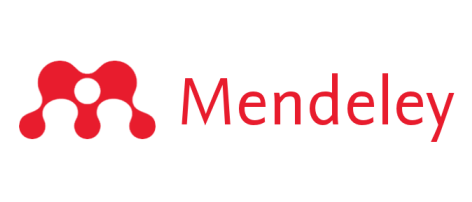
Fine, but doesn’t work with IE8 which blocks the pop-up due to cross site scripting detection.
Fine, but doesn’t work with IE8 which detects cross site scripting and blocks it.
I have just started up a Mendeley acct. and am trying to import 130 references from a folder I have set up in an EbscoHost database. you list Ebsco as being supported, yet when I select one of the citations, then click Import to Mendeley (plug in on my browser (Firefox), I keep getting an error message :
Sorry – import failed!
From: http://web.ebscohost.com.prxy3.ursus.maine.edu/ehost/folder?vid=28&hid=108&sid=d3301401-dd69-4643-b674-d98e93ebcb39%40sessionmgr104#1
I’ve tried the drag and drop thing you suggested, but that isn’t working either. What am I doing wrong?? thanks
It would be great if you could add elsivier to the list of web import sites!
Thanks!
Hi folks,
thanks for the great tutorial! A short question regarding your side note:
Dragging a document link onto the mendeley desktop entry doesn’t seem to work
Cheers!
Hi Filipe, which OS and browser are you using? Should work in general when dragging and dropping the link onto the library pane in Mendeley Desktop.
Feature Request: Please integrate import opportunities from BibSonomy!
Hi,
Its a wonderful feature on scholar. Not so polished on ScienceDirect. PDF link is obvious and right infront directly linking to the pdf but webimporter does not import it. Seems like an easy fix so hoping its fixed.
Hi Eshwar, sometimes PDFs on ScienceDirect are behind a pay-wall which means our importer can’t download it. Would be great if you could send some example links to support@mendeley.com so we can check if there’s a bug. Thanks.
Interesting blog Ricardo:
Actually that feature would be one of the coolest things of Mendeley IF it worked. Unfortunately I am continuing to have lots of trouble so that I still prefer downloading the PDF and drag dropping it into Mendeley.
In particular when using a proxy from the university library most of the time or the page is not recognized at all, or the pdf does not get imported even though I have access to it.
This is my experience with different pages:
From JSTOR for example the PDF doesn’t get imported but tags do. This is the same with Sage, everything gets imported fine with tags and DOI and abstract, but the pdf doesn’t come along although it says it would. I get the same information like on the screenshot above, with the PDF symbol stating that the document is available but when I do the import the PDF document gets lost somewhere and does not make it into my Mendeley library. When I try again I get the information this document is already in your library. The PDF never shows up in my library.
However there are some URLs from Sagepub that don’t work at all for example starting with COA:
http://coa.sagepub.com.libproxy………
Elsevier and Wiley interscience don’t work for me at all, I get always: sorry, import failed likewise EBSCO.
I have also some general problems with the bookmarklet presumably not related to libproxies:
First of all when importing via google scholar, even though the bookmarklet popup shows the pdf available, the pdf does not appear in my library, i.e. in most cases. Some pdf’s did get imported.
When importing via google scholar the URL that gets tagged is the url with all the search results and not the URL to the article.
Book details from google books/scholar are not complete. City and publisher are always missing.
I’ve contacted the Mendeley support with these issues but no answer so far.
Anybody some similar experiences?
Are you guys going to add a batch import feature soon. The single click import is awesome but without batch import this tool is useless to me.
Hi,
I’m having the same trouble with some other guys – IE 8 and ebsco. As these posts are dates a few months ago – is there any update on how to get around these issues?
Thanks,
Sara
The issues pertaining to the errors encountered with using institution’s proxy servers and importing pdf’s from from Sciencedirect still exist. It wold be nice to have these issues addressed.
The current implementation of the bookmarklet will not work for sites to which you have access based on your institution. In those cases, you’re better off simply downloading the PDF via your browser and dropping it into Mendeley or a folder that Mendeley watches. You should also add your university’s details here: https://www.mendeley.com/account/import/ so that if you do a search of the Mendeley catalog, we can retrieve the full text of content you have access to via your institution.
Drag & Drop feature does not work with Chrome on Mac… It is OK with Safari…